TeamViewer – fast and easy remote access
TeamViewer is a Remote Access and support solution designed to make workplace collaboration easier. This remote software is free for personal use and allows users to access other terminals, platforms, and devices remotely. Since its initial release in 2005, it has continued to evolve with changing systems and workplace requirements.
TeamViewer offers single users and organizations enterprise-grade encryption features, wide support for cross-platform accessibility, and an intuitive interface. Aside from its powerful features, users of this app also enjoy consistent technical support available anywhere in the world
What is TeamViewer?
TeamViewer is a robust software application for remote access, control, and collaboration. It allows users to connect to and control devices remotely from anywhere in the world.
It comes with various features tailored to facilitate seamless remote access, collaboration, and control across a diverse range of devices. Here are the key features that make TeamViewer a standout choice:
- Secure remote access: With end-to-end encryption, you can access secure files or set up communication between locations with full trust and confidence. Its traffic is protected with RSA 4096 public/ private key exchange and AES 256-bit session encryption, which are widely considered safe by modern communication standards.
- Cross-platform compatibility: Connect your organization, regardless of the device or system used. Imagine connecting computer terminals running on Windows, mac or Linux, with mobile devices on either Android or ios
- Easy setup and intuitive interface: Setting up a remote desktop connection has never been easier. From installation to remote connections, a user-friendly interface ensures the best user experience.
- Multi-device connectivity: While other remote access apps are limited to one-on-one connections, TeamViewer supports simultaneous connection with multiple devices all at once. This makes it perfect for administrative tasks where a single master device needs to be in control of multiple end devices.
- File transfer and remote printing: Beyond simply controlling another device, you can transfer files and even access peripherals like printers from your remote terminal.
- High-quality audio and video conferencing: As an all-in-one workplace collaboration solution, expect lossless audio and video as you host virtual meetings, eliminating the need for another software.
- Customizable branding and personalization: With constant support anywhere on the globe, you can customize your organization’s TeamViewer experience. Create a branding image within the platform that reflects your company.
TeamViewer’s comprehensive feature set makes it a versatile and powerful tool for remote access, collaboration, and support across diverse use cases.
How does the TeamViewer work?
In the user interface and throughout a session, TeamViewer provides access to various solutions. The UI features additional tabs displayed along the left panel, such as Remote Control, Remote Management, Meeting, Computers & Contacts, Chat, Augmented Reality, and Getting Started. When connecting with another individual, a status bar becomes visible.
During meetings, the remote desktop app positions tabs like Home, Actions, View, Communicate, and Files & Extras in the upper section of the screen for easy access. Dropdown menu options commence within the “Actions” section, allowing users to click the first button to conclude the session promptly.
The Remote Interaction area houses the “Send Ctrl+Alt+Del” button for computer restarts. Within the Actions tab, the “Participants” and “Information” panels encompass capabilities. In the Participants section, users can invite additional attendees to the meeting. Moving along the status bar, the next tab is the View section, organized by labels like Scaling Quality, Monitors, Performance, View Options, and Full Screen.
Users can choose the scale at which the session displays on the screen, such as “Best fit,” “Original,” and “Scaled.” For those with dual monitors, the “Monitors” section allows the selection of the dual monitor option. The “View” dropdown menu further offers aesthetic options like resolution quality and full-screen capability.
Is TeamViewer safe?
Security takes center stage with TeamViewer, employing AES 256-bit encryption and two-factor authentication. Regular audits ensure stringent security measures, safeguarding user data from unauthorized access.
TeamViewer advises the community to never grant access to people who are strangers or cannot be trusted. If the TeamViewer host and attendee are familiar with each other and the intentions for the connection are understood, then remotely connecting together is suitable. Those using this program can promptly end any session to leave the situation safely.
How do I start a TeamViewer session?
You’ll need to download the TeamViewer freeware to establish remote connections with others. During the downloading phase, an initial window will prompt you to choose between custom, default, or one-time use installation. The “Run only” option caters to users invited for specific occasions, eliminating the need for continued access to the platform post-event.
The setup process guides users in specifying whether TeamViewer will be used for commercial, non-commercial, or both purposes. After making these selections, a “License Agreement” appears at the bottom of the window alongside the “Accept – finish” button. It’s crucial to read the agreement thoroughly to confirm that the application’s terms are acceptable.
A loading window indicates the installation progress. Once installed, the TeamViewer icon will appear on the desktop screen. Simply double-click on the icon to access the user interface. Essential information for initiating a TeamViewer session is found in the middle panels labeled “Allow Remote Control” and “Control Remote Computer.”
Users can find their ID and unique password under the “Allow” section. To grant access to the device, share these credentials; and input their data into the “Partner ID” within the “Control” section to access another person’s device. Before clicking the “Connect” button to synchronize with the device, you can opt for either the “Remote Control” or “File Transfer” function.
Users with TeamViewer have an even better way to connect with session links. Once a user has created and named the session, they can share the session link by copying and sharing it via WhatsApp or email. If the user who receives the session link has TeamViewer installed and clicks on it, they will be prompted to open the session via TeamViewer Remote. If the user who receives the session link does not have TeamViewer installed, they will be prompted to download QuickSupport after they have clicked on the session link. Once the download has finished, they can open QuickSupport, accept the terms and conditions, and click Continue. The session will begin.
A powerful all-in-one collaboration tool
Aside from the software’s powerful features, TeamViewer has also established itself as a global presence, with the support infrastructure to sustain its operations. As such, users anywhere in the world enjoy a local experience, with fast and reliable connections regardless of location. Similarly, users also have access to reliable support and regular updates, maintaining their trust with timely security improvements and new feature rollouts.
In terms of cost, TeamViewer is absolutely free to use for personal use. For commercial use, however, it comes with cost-effective solutions that match different business sizes. Whether you’re a small startup or a large multinational entity, there is a TeamViewer setup that suits your needs. Not only do you enjoy industry-standard security, but you also eliminate the need for costly on-site support appointments.
Essentially, the different coverage solutions available can be divided into three categories:
- Personal use: Designed for small groups, such as your family. If you’re a tech-savvy user often called to fix or support a loved one’s device, worry no longer with this absolutely free solution.
- Small businesses: For startups and other small organizations—especially those that operate in multiple locations—having TeamViewer allows your team members to enjoy a unified platform, making collaboration a lot easier. Additionally, you can record remote sessions without loss in quality, making it a valuable tool for audits and training efforts.
- Large businesses: Aside from the aforementioned capabilities, TeamViewer solutions for larger organizations are designed to provide IT support instantly, wherever they are on the globe. It also allows your administrators to compartmentalize access aligned with your company policy.
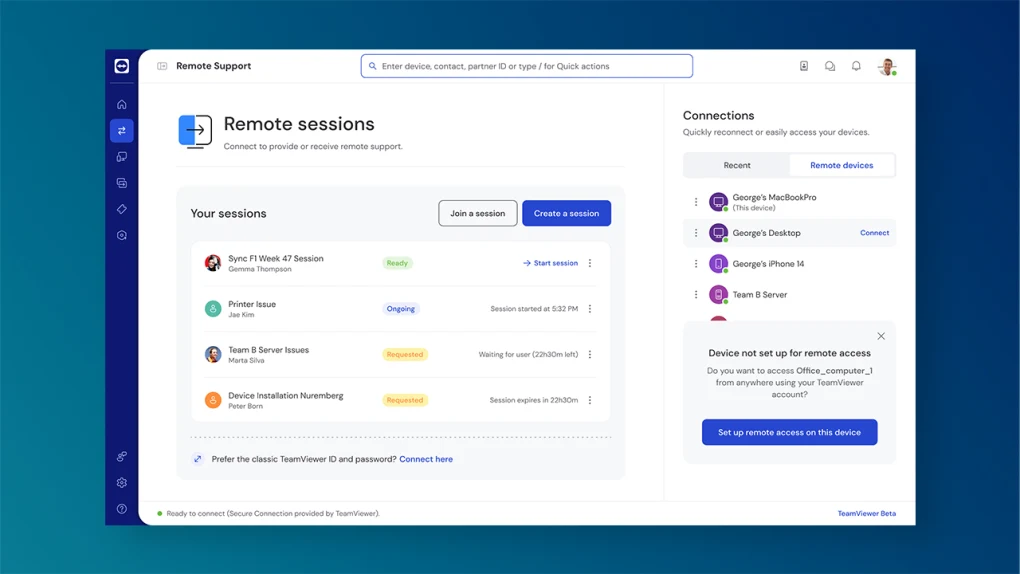
App Specification
Licence
Free
Letest Update
28/02/2024
Platform
Windows
Download
9M
Devloper
TeamViewer
Pros
Cross-platform connection compatibility File sharing capability Available in multiple languages Allows file transfer and remote printing Offers end-to-end encryption Intuitive app interface Supports simultaneous connections
Cons
Free version is limited to personal use only

